Some analog points have different types of alarm limit to those mentioned in this guide. For example, the range supported by some analog points is Underrange to Overrange, rather than Zero Scale to Full Scale. The Procedure for Configuring an Analog Point’s Limits is typically similar, regardless of the type of limit. The driver guides explain any limits and configuration differences that are driver-specific.
Use the Significant Change section on an Analog Point Form to define the amount by which a point’s engineering value has to change in order for the ClearSCADA server to update its database to include the changed value.
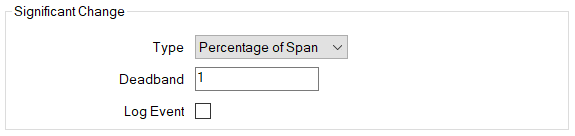
Use Significant Change to help prevent excessive database updates, by determining when a significant change in point value is included in the ClearSCADA database, and when an insignificant change in value can be discarded (the database retains the previously recorded value).
The Significant Change feature applies only to current data (it does not apply to logged data). The driver applies the significant change Deadband whenever it receives a new current value for a point. The driver uses the Deadband to determine whether or not to pass the point update to the database server.
Example:
A point is scanned every 5 seconds. If the point's value does not vary significantly, there may be no need for ClearSCADA to log the value every 5 seconds. In this situation, you could use the Significant Change settings so that ClearSCADA only logs the value when it changes by more than a specific amount. For example: 2.
To do this, you would set the Type to Absolute and the Deadband to 2.
Let's assume that the last recorded value was 10. ClearSCADA will now only update the point’s value when it reaches or drops below 8, or when it reaches or rises above 12. Thereafter, ClearSCADA will only update the point’s value when it changes by 2 or more.
To configure the significant change properties:
- Display the Form for the analog point that you want to configure (see Display a Form in the ClearSCADA Guide to Core Configuration).
- Select the Analog Point tab, or <Driver Type> tab, as appropriate.
(If you are configuring the properties for another point that uses analog-type processing, select the appropriately named <Point Type> tab.) - Use the Type combo box to choose a type of Significant Change. Choose from None, Absolute, or Percentage of Span. The functionality of each option (especially ‘None’) differs, depending whether a point is on a simple or advanced driver.
To ascertain whether a driver is a simple or advanced driver, see Types of Driver in the ClearSCADA Guide to Drivers. Alternatively, check whether the guide for driver is located within the ‘Simple Drivers’ branch or the ‘Advanced Drivers’ branch of the online Help.
NOTE: Some drivers handle significant change in a different way to that described below, in particular the ‘None’ option. The driver-specific documentation explains any differences that apply to a particular driver.
For an analog point on a Simple Driver
(such as Modbus, or OPC), choose from:
- None—The server only updates the point value in the ClearSCADA database when one or more of the following occurs:
- The point value changes by any amount
- The Refresh action is triggered for the scanner on which the point resides
- On system or driver start-up.
- Absolute—The server only updates the point value in the ClearSCADA database when one or more of the following occurs:
- The point’s engineering value changes by a defined amount. Define the amount by which the value has to change in the Deadband field
- The Refresh action is triggered for the scanner on which the point resides
- On system or driver start-up.
- Percentage of Span—The server only updates the point value in the ClearSCADA database when one or more of the following occurs:
- The point’s engineering value changes by a defined percentage of its span. The span is the point range (Zero Scale to Full Scale). Define the span percentage in the Deadband field
- The Refresh action is triggered for the scanner on which the point resides
- On system or driver start-up.
For an analog point on an Advanced Driver
(such as DNP3, or SCADAPack Modbus), choose from:
- None—The server only updates the point value in the ClearSCADA database when one or more of the following occurs:
- The point changes state
- The point’s Scan Group interval expires (this applies to points on outstations that are using direct, rather than PSTN, communications to talk to the server)
- On start-up of a call to an outstation (this only applies to points on PSTN outstations)
- The Refresh action is triggered for the outstation on which the point resides
- On system or driver start-up.
- Absolute—In addition to the reasons listed in ‘None’ above, the point value will be updated in the ClearSCADA database if the point’s engineering value changes by a defined amount.
You define the amount by which the value has to change in the Deadband field.
- Percentage of Span—In addition to the reasons listed in ‘None’ above, the point value will be updated in the ClearSCADA database if the point’s engineering value changes by a defined percentage of its span. The span is the point's full range of values and is defined in the Alarm Limits section of the point's form. The labels used on point forms for the range fields vary between drivers. For example, Zero Scale to Full Scale or Underrange to Overrange.
NOTE:The Alarm Limits can appear as a grouping on the point form or as a separate tab, depending on the driver. For more information about a driver’s Alarm Limits, see the documentation for the relevant driver.
You define the percentage in the Deadband field.
- None—The server only updates the point value in the ClearSCADA database when one or more of the following occurs:
- Enter the amount or percentage by which the point’s engineering value has to change for it to be deemed significant, within the Deadband field.
- Use the Log Event check box (applicable advanced drivers only) to determine whether a change is logged in the Event Journal if it exceeds the deadband:
- Select the check box if you want ClearSCADA to log significant changes in the engineering point value in the Event Journal.
ATTENTION: Numerous messages may be logged in the Event Journal if Log Event is enabled for a point that frequently changes significantly in value.
- Clear the check box if you want ClearSCADA to update the database with significant changes in the engineering point value , but you do not want ClearSCADA to log them in the Event Journal.
ClearSCADA uses the Severity of the alarm state that the value is in to determine whether to log significant change Event Journal messages for the point (see Defining Severities).
Example:
The ClearSCADA alarms and severities configuration is as follows:
Alarm State Limit Severity Full Scale 100 Alarm High High
80 Alarm High 60 Event Normal None Low 40 Event Low Low 20 Alarm Zero Scale 0 Alarm In this configuration, a value is Normal if it is greater than 40 and less than 60.
A value is High when it is greater than or equal to 60 and less than 80 and so on.
If Significant Change Logging is enabled, the following will occur (assuming a Type of Absolute and a Deadband of 2):
If the value is currently 50 (that is, Normal) and changes to 55, ClearSCADA will update the value in the database but will not log an Event Journal message.
If the value is currently 65 (that is, High) and changes to 70, ClearSCADA will update the value in the database and will log an Event Journal message.
- Select the check box if you want ClearSCADA to log significant changes in the engineering point value in the Event Journal.
- Save the configuration.
Advanced drivers enable ClearSCADA to poll (scan) devices for current data and/or logged data (see Advanced Driver). The Significant Change feature applies only to current data. If a device supports logged data (time-stamped data that is stored at the outstation), the driver passes that logged data unconditionally to the database server. (Some outstations that support time-stamped data are able to filter the data at the outstation, to determine whether or not to log that data; as such, the logged data is filtered before being passed to the driver.)