Creating a Geographic Region
To create and configure an item in the database, you need to be logged on via a User Account that:
- Has the Configure Database feature enabled. This is enabled via the User Form (see User Accounts).
- Is allocated the relevant permissions, such as the Configure permission for the Group to which you want to add a database item, or the item that you want to configure. Permissions are allocated via the Security window (see Allocating Security Permissions).
The primary means of accessing the database structure within ViewX is by using the Database Bar. This is one of the Explorer Bars that can be displayed in a pane to the left of the main ViewX work area (see Explorer Bars in the ClearSCADA Guide to ViewX and WebX Clients).
- Display the Database Bar (see Display an Explorer Bar).
- In the Database Bar, right-click on the Group, or Group Template within which you want to add a region item.
A context-sensitive menu is displayed. - Select the Create New option.
A further menu is displayed.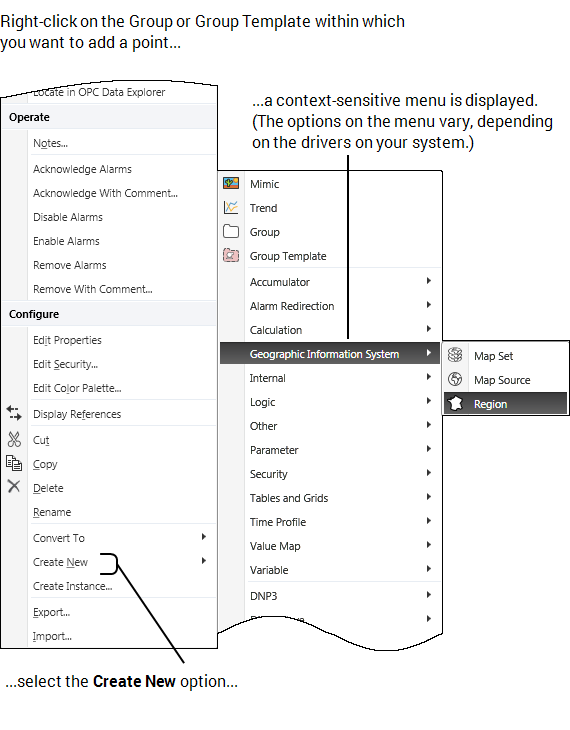
- Select the Geographic Information System menu option.
A further context-sensitive menu is displayed. - Select the Region
option.
A region is added to the ClearSCADA database. The entry is highlighted, ready for you to define the region's name.
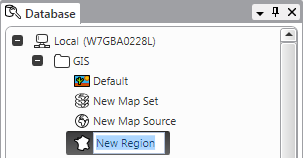
- Give the region a suitable name (see Naming Restrictions).
- You can now configure the region shape and size.
Creating Regions in Group Templates
Regions can be created within Group Templates using the same procedure. When you create one or more instances from the template you can configure the location information for the region.