A Map Source represents the origin of a layer on a ClearSCADA map. The Map Source can be online (on the internet) or offline (not on the internet). For example, a layer could be the OpenStreetMap® world map or an overlay graphic showing wind speed and direction data from an open source server. To create a map, you specify and then combine one or more Map Sources (layers) to create a Map Set, which users can then display as a multi-layered composite map. For more information, see Creating a ClearSCADA Map and see Creating a Map Set.
Each Map Source is represented in the ClearSCADA database by a Map Source database item.
ClearSCADA currently provides access to a number of different Map Sources (see Which Map Sources does ClearSCADA Support?).
To create a new Map Source database item:
- Display the Database Bar (see Display an Explorer Bar).
- In the Database Bar, right-click on the Group, Group Template, or system that is to contain the new Map Source.
A context sensitive menu is displayed. - Select the Create New option.
A further menu is displayed. - Select the Geographic Information System option.
A further menu is displayed. - Select the Map Source option.
ClearSCADA adds a new Map Source database item to the Database Bar and selects it automatically, ready for you to enter its name.
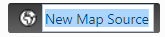
- Type a suitable name, then press the Enter key to confirm (or select another part of the ViewX interface).
When you have created a new Map Source database item, the next step is to define the Map Source settings (see Configuring a Map Source).