The properties described in this topic apply both to User Forms and User Pattern Forms. (User Patterns only apply to systems on which ClearSCADA can create new User accounts automatically as part of an External Authentication process. For more information, see Create User Accounts from a User Pattern.)
You can associate a 'home page' Mimic or Trend with each user account. The home page item that is associated with a user’s account is displayed whenever:
- The user logs on to a WebX client via a user account that has a valid Home Page defined
- On a ViewX client, the user logs on to the default system (database), or to all systems (in a multi-system setup), via a user account that has:
- The Show Home Page at Logon setting enabled
and:
- A valid Home Page defined.
In multi-system (multiple database) setups, the home page setting only applies to user accounts when they are logged on to the default system. Home page Mimics and Trends are only displayed when you log on to All Systems or specifically log on to the system that is configured as the default system.
- On a ViewX client, the user logs on to the default system or All Systems and selects the Home command on the Quick Access Toolbar or the ViewX ribbon's Home tab.
The home page for Guest ViewX client user is defined on the General tab of the Options window (see ViewX Options in the ClearSCADA Guide to Client Administration). The home page for Guest WebX client users using the Original WebX client is defined as the 'Default View' on the Group tab of the System Form (right-click on a system item (Root Group), then select Edit Properties to display the Form).
To define the 'home page' settings:
-
Either:
- Display the relevant User Form (to define the settings that apply to an individual User account).
- Display the relevant User Pattern Form (if applicable to your system, to define the settings that ClearSCADA is to apply to new User accounts that it might be triggered to create automatically at logon.)
- Select the General tab.
- Select the browse button next to the Home Page field to display a Reference browse window. Select an appropriate 'home page' display from the window. You can choose any Mimic or Trend.
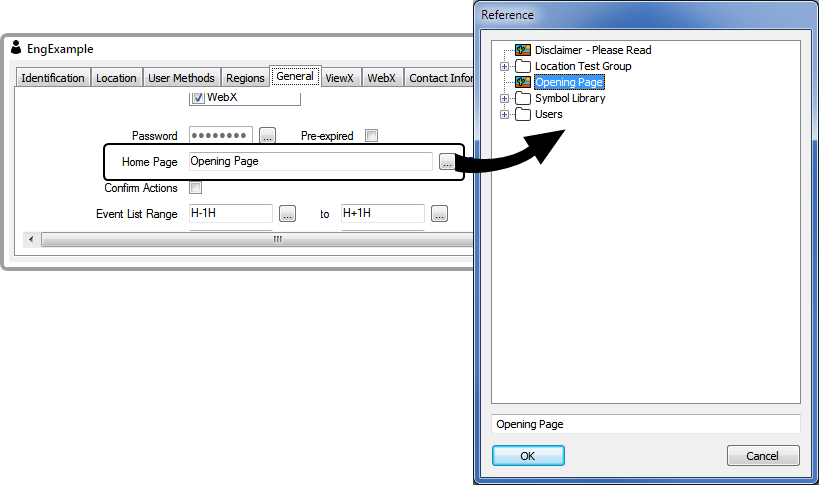
- Select the ViewX tab.
- In the General section, use the Show Home Page at Logon check box to define whether the 'home page' is displayed automatically whenever the user logs on via a ViewX client:

Select the check box for the home page to display automatically when a user logs on to a ViewX client via the account
Clear the check box if the home page is not to display automatically when a user logs on to a ViewX client via the account.
(Providing that a Home Page is specified for the user account, that Home Page will display automatically whenever the user logs on via a WebX client, regardless of the setting of the Show Home Page at Logon check box.)