Each user account and User Group has permissions that define which features can be accessed when a user logs on. The permissions are applied to each database item separately, for example, a user may have access to controls on one point but not on another.
The permissions for each item are set via the item's Security window. You can use the Security window to define which user accounts have access to the item, and which features are available to those accounts.
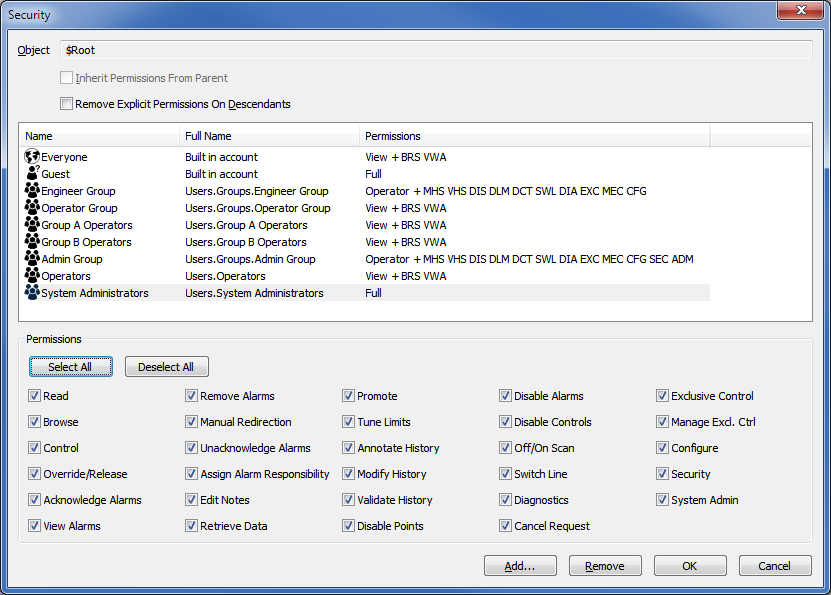
The permissions shown in the Security window vary, according to whether any permissions have been denied.
In ViewX, the permissions that you allocate to a user account only take effect if that user account has been configured to have the corresponding ViewX features enabled. The ViewX features for each user account are enabled or disabled on the User Form (see Creating a User Account).
When you set the access permissions for a Group, the same permissions may also be inherited by the items within that Group:
- If the items in the Group have not already had permissions allocated and have the Inherit Permissions from Parent check box selected the default, they will inherit the permissions of the Group. If the Inherit Permissions from Parent check box is clear, the items in the Group will continue to use their own individual ACLs.
- If you select the Remove Explicit Permissions on Descendants check box on the Group's Security window, the Group's permissions will replace the permissions of the items in the Group automatically. If you clear the Remove Explicit Permissions on Descendants check box, the items in the Group will continue to use their own individual ACLs.
Items in Groups can have different permissions to the 'parent' Group, you can alter the permissions of each item in a Group as required.
Access permissions for Group Templates and Group Instances work differently—Group Instances do not inherit the permissions from their Group Template; the permissions for Group Instances are set via the security settings for the Group Instance.
When you change permissions, certain menu options will remain visible to users even if they do not have the permissions to use them. If the users attempt to use such options, an Access Denied message box is displayed. If the users log off and then log on again, those options to which they do not have access will no longer be displayed.
To allocate a permission, select the appropriate check box. If you want to deny a permission, clear its check box. When a permission is selected for a User Group or User Account a Short Code appears alongside the group or account. Certain combinations of permissions are grouped as Operator, Configuration and Advanced.
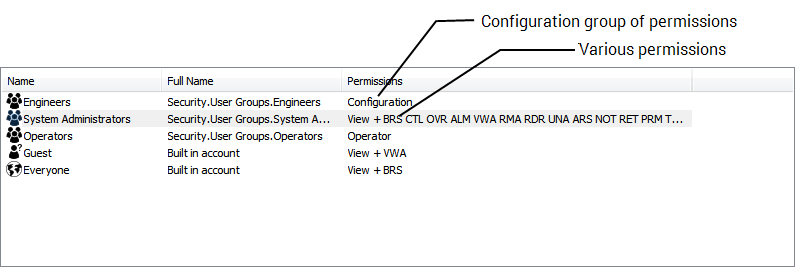
The security permissions for each database item, associated short codes and default groupings are listed in the following table:
| Permissions | Short Code | Operator | Configuration | Advanced |
|---|---|---|---|---|
| Read |
View |
X | X | X |
| BRS | X | X | X | |
| CTL | X | X | X | |
| OVR | X | X | X | |
| ALM | X | X | X | |
| VWA | X | X | X | |
| RMA | X | X | X | |
| RDR | X | X | ||
| UNA | X | |||
| ARS | ||||
| NOT | X | X | X | |
| RET | X | X | X | |
| PRM | X | X | X | |
| TUN | X | X | X | |
| AHS | X | X | X | |
| MHS | X | X | ||
| VHS | X | X | ||
| DIS | X | X | ||
| DLM | X | X | ||
| DCT | X | X | ||
| OFS | X | X | ||
| SWL | X | X | ||
| DIA | X | X | ||
| CAN | X | X | ||
| EXC | X | X | ||
| MEC | X | X | ||
| CFG | X | |||
| SEC | ||||
| ADM |
* By default these permissions are restricted and not visible in the Security window, see Use Server Side Permission Restrictions.