Associated with: Dynacard Stores
Security permission required to access this pick action: Diagnostics
Use this pick action to specify which set of uploaded dynacard data is to be used as the reference against which other dynacard data can be compared. Use the pick action to copy the data to Geo SCADA Expert’s ‘Reference Data’ storage location, so that Geo SCADA Expert can retain the data long-term.
To store the reference data in Geo SCADA Expert:
UNEXPECTED BEHAVIOR OF APPLICATION
Ensure that Geo SCADA Expert is not in the process of uploading dynacard data from the outstation before using the Copy a Stored Card to Reference Card pick action.
- Determine which uploaded ‘Stored’ dynacard contains the data that should be used for reference.
Only choose a Dynacard that has a Card Type of ‘Stored’ (see Specify the Type of Dynacard Data that the Dynagraph Displays).
- View the Status display of the Dynacard Store that is being used to store the uploaded dynacard data (see View a Status Display).
- Locate the uploaded dynacard's Stored Dynacard status attribute. (The status attribute for the set of uploaded dynacard data that you want Geo SCADA Expert to store as 'Reference Data') .
- Make a note of the Dynacard’s Id (the number that appears at the start of the status attribute's value—see <Dynacard Type> Dynacard).
- Close the Status display.
- Display the Dynacard Store’s context sensitive menu (see Display the Object Menu).
- Select the Copy a Stored Card to Reference Card pick action.
The Copy a Stored Card to Reference Card window is displayed.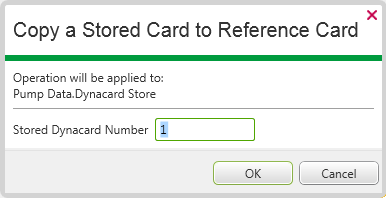
- In the Stored Dynacard Number field, enter the Dynacard Id that you noted in step 4.
- Select the OK button.
Geo SCADA Expert closes the window and copies the Dynacard’s data to the ‘Reference Data’ storage location for the Dynacard Store. The data remains online until it is overwritten by further use of this pick action, or deleted using the Delete Reference Dynacard Data pick action.
You use each Dynagraph’s Show Reference Card setting to specify whether the ‘Reference’ data is displayed alongside other uploaded dynamometer data on a Dynagraph (see Specify Whether the Dynagraph Displays ‘Reference’ Data).
To set up a Dynagraph to specifically display just the ‘Reference’ data, set the Dynagraph’s Card Type to ‘Reference’ (see Specify the Type of Dynacard Data that the Dynagraph Displays).