You can move existing items into a new Group or Group Template.
If you move an item into a Group Template, it no longer remains ‘live’. However, ‘live’ versions of the item are added to each instance of that Template (see Group Templates and Group Instances).
If you move an item out of a Group Template, the corresponding item is deleted from each Instance of that Template.
To move an item into a new Group or Group Template:
- Display the Database Bar (see Display an Explorer Bar).
- Select the item in the Database Bar. Do not release the left-hand mouse button.
- Drag the cursor so that it is positioned over the Group or Group Template to which you want to move the item.
The cursor changes shape and the target Group or Group Template is highlighted.
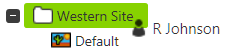
- Release the left-hand mouse button.
The item is moved into the target Group or Group Template.
As an alternative to the above procedure, you can either:
- Select the item in the Database Bar.
- Perform one of the following:
- Press the CTRL and X keys simultaneously.
or:
- Select the Edit tab on the ViewX ribbon.
- Select the Cut option.
- Select the Group or Group Template into which you want to move the item.
- Perform one of the following:
- Press the CTRL and V keys simultaneously.
or:
- Select the Paste option from the Edit tab.
or:
- Right-click on the item that you want to move in the Database Bar.
A context-sensitive menu is displayed. - Select the Cut option.
- Right-click on the Group or Group Template into which you want to move the item.
- Select the Paste option.
Further Information
The impact of the Exclude From Exclusive Control setting on a Group, Group Template, or Group Instance when adding, copying, or importing database items into that Group, Group Template, or Group Instance: see Copying Database Items when using the Exclusive Control Feature.