To add a Crystal Report to Geo SCADA Expert:
-
Display the Database Bar (see Display an Explorer Bar).
- Select the Create New option.
A further menu is displayed. - Select the Other option.
A further menu is displayed. - Select the Crystal Report option.
A Crystal Report entry is added to the Group or System. The entry is highlighted in the Database Bar tree structure, ready for you to define its name.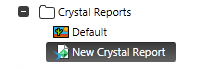
- Enter a suitable name for the report (see Naming Restrictions in the Geo SCADA Expert Guide to Core Configuration).
- Select another part of the interface or press the Enter key to confirm the entry.
You can then use the Crystal Report Form to configure the report’s properties. The Form has several tabs:
- Identification—Use to optionally define a Help View and to indicate whether the report is to be excluded from any Exclusive Control activity (see Defining Identification Details in the Geo SCADA Expert Guide to Core Configuration).
-
Location—Use to specify the item's geographical coordinates. (You need only configure the properties on this tab if your system uses Geo SCADA Expert's Geographical Location features.)
- User Methods—Use to define any custom pick actions (‘methods’) for the report (see Using the User Methods Tab to Define Custom Actions in the Geo SCADA Expert Guide to Core Configuration).
- Crystal Report—Use to Configure the Report Properties
- Historic—Use to Define the Historic Storage of a Report.
If you want to export the report, you also need to configure the relevant properties on the following tabs:
- Export Format—Use to Define the Export Format for a Report
- Export Destination—Use to Define the Export Destination for a Report.
(If the report is not going to be exported, set the Export Format and Destination to ‘None’.)
If the report needs to be displayed from Original WebX clients (as opposed to Virtual ViewX clients), configure the relevant properties on this tab:
- Generate for Original WebX—Use to Specify Whether a Report is to be Made Available for Display in Original WebX.
For further information on configuring reports, see as appropriate: