Do not confuse server snapshot log files with the snapshot files that you can generate manually using the Save Snapshot option on the Server Status Display (see Save a Snapshot of the Status Data Currently on Display).
Geo SCADA Expert includes a snapshot feature that takes data from the server at regular intervals and stores the data in log files. The server snapshot log files are useful as they provide a history of the server status, which Schneider Electric might request for diagnostic purposes. The server snapshots are stored in log files that have the file name DBSnapshot, followed by an underscore and then a 3-digit number to uniquely identify each file.
By default on new installations:
- The server stores a maximum of 4 server snapshot log files
- The server retains up to 1 set of old server snapshot log files (to which it applies the file extension '.log_2')
- Each server snapshot log file can be up to 20480KB (20MB) in size
- The server retrieves and stores data in the snapshot log file(s) every 30 minutes.
With a system that uses the above defaults, to begin with, the server will write the snapshot data to the file named DBSnapshot_001.log. When that file becomes full, it will create a new snapshot log file called DBSnapshot_002.log, in which it will store the next set of data. The process continues up to the log file DBSnapshot_005.log, which replaces the DBSnapshot_001.log file and the server will then delete the DBSnapshot_001.log file (as, using the default settings, a maximum of 4 snapshot log files are retained). Similarly, when the DBSnapshot_005.log file becomes full, the server will create a DBSnapshot_006.log file and will then delete the DBSnapshot_002.log file. This means that, using the default settings, the 4 server snapshot log files should contain the most recent 80MB of server snapshot data. Additionally, whenever the server is restarted, Geo SCADA Expert retains the set of server snapshot log files that existed prior to the restart and changes their file extension to '.log_2', so that the files can be used to help analyze why the server stopped.
Each snapshot contained in a server snapshot log file comprises server status data for the time at which the snapshot was taken (by default, at 30 minute intervals). A single server snapshot log file might contain several separate snapshots. The type of data contained in each snapshot comprises the data that you can view using the Server Status Tool (see Working with the Server Status Tool in the Geo SCADA Expert Guide to the Server Status Tool).
You can use the Server Status Tool to view the status of the snapshot file that is currently in use (see Log Files in the Geo SCADA Expert Guide to the Server Status Tool).
To access a server snapshot log file, right-click on the server icon in the Windows taskbar and select the required View DBSnapshot_<Snapshot File Number>.log option (where <Snapshot File Number> is the number of the snapshot file, for example, 003 or 004). The log file will be displayed in a text editor program such as Microsoft Notepad.
To configure the Server Snapshot settings:
- Access the Geo SCADA Expert Server Configuration Tool.
- Expand the System Configuration branch of the tree-structure.
- Select the Logging option to display the Logging section.
- Scroll down to the Snapshots section.
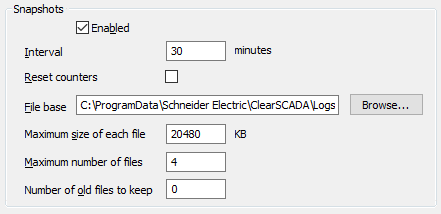
- Either:
- Select the Enabled check box to enable the Server Snapshots feature.
The other fields in the section become available for use. - Clear the check box if the Server Snapshots feature is not required.
You can ignore the rest of the steps in this topic.
We recommend that you enable the Server Snapshots feature unless requested to do so otherwise by Schneider Electric.
- Select the Enabled check box to enable the Server Snapshots feature.
-
Use the Interval field to specify the frequency (in minutes) at which server snapshots are taken. The minimum value that you can enter is 1 minute; the maximum value is 1440 minutes (1 day). If you schedule server snapshots to occur more than once a day, we recommend that you specify an interval that is a divisor of 60, so that the snapshots occur at the same time each day. The default is 30 minutes.
You can change the snapshot Interval without restarting the server. However, the new interval will only be picked up when the next snapshot is scheduled to occur.
-
With the Reset counters check box, either:
- Select the check box to reset the accumulative counters after each server snapshot is logged.
- Clear the check box if the counters are not to be reset. This is the default.
- Select the check box to reset the accumulative counters after each server snapshot is logged.
- File Base—Use the File Base field to define the folder that will contain the server snapshot log files and the filename prefix for the files. The prefix is the name of the files (it cannot contain certain characters, see your operating system documentation for more details).
By default the prefix for server snapshot log files is DBSnapshot. The name of each log file comprises the prefix followed by an underscore and a file number.
Either:
- Type in the path and prefix
Or:
- Use the browse button to locate the required folder, and then type the prefix at the end of the path, for example, C:\TEMP\ServerSnapshotlog
- Type in the path and prefix
- Maximum size of each file—Use this field to define the largest size of each server snapshot log file. The size is in kilobytes.
The default on new installations is 20480KB (20MB)
The actual file size is likely to exceed the size that is specified in this field. This is because the server completes writing the full line of log entries before the file size is checked.
By limiting the size of individual log files, you can set Geo SCADA Expert to only create log files that are a manageable size. For example, you can set the file size limit so that the files are a suitable size for viewing in Notepad and sending via e-mail.
-
Maximum number of files—Use to define the largest number of server snapshot log files that will be retained. When a new file is created, the oldest file is deleted. The default on new installations is 4.
-
Number of old files to keep—Use this field to define the number of sets of server snapshot log files that can be stored.
Each time the server is started, the existing set of log files are renamed so that a new set of log files can be stored. The Number of old files to keep setting defines how many sets of log files the server can store. If the number of log file sets reaches the defined amount, any new sets of log files will use the space occupied by the oldest existing log files (the oldest sets of files are deleted). The existing files are renamed.
Alternatively, you can change these settings directly in the registry (see Using a Registry Editor to Change Server Log File Settings).
Further Information
Default location of server log files and minidump files: see File Locations (Default).
Change the location of the server log files and minidump files: see Move all New Log Files to a Different Location.