PSTN Connection Types are also known as Modem Connection Types.
If a device on your system uses PSTN or SMS to communicate with the server, or uses PSTN as a fallback means of communicating with the server, use the fields on the PSTN or SMS tab of the associated Outstation Form to define that outstation’s PSTN or SMS properties.
In order for a direct outstation to use PSTN fallback, that outstation has to have a dial-up modem. Additionally, at least one PSTN Channel for the same driver and with the same Connection Type as the outstation, has to exist in the ClearSCADA database.
The default settings for the fields on the PSTN or SMS tab are shown in the window below.
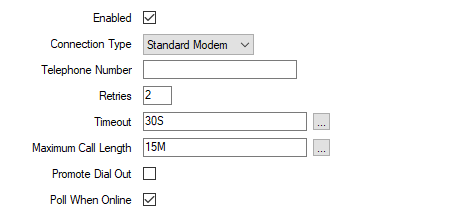
The following list describes many of the properties on the PSTN or SMS tab. For information on the Dial In Overactive properties, you should refer to Define Dial In Overactive Properties on a PSTN Outstation and for information on the Dial In Lines properties, see Define Dial In Line Properties on a PSTN Outstation. For fields that are not described in any of these sections, see the driver-specific documentation.
Only displayed if an outstation can be configured to use PSTN as a fallback means of communicating with the server. ClearSCADA communicates with the outstation via a dial-up modem whenever it detects that the outstation’s direct channels have failed.
To enable PSTN fallback, select the check box so that it displays a check mark. Leave the check box clear if an outstation does not have PSTN fallback.
Use the combo box to choose the type of PSTN or SMS communications used by the outstation:
For PSTN or SMS outstations that communicate via a Hayes compatible dial-up modem.
Other options may be available if they have been configured on the server (see PSTN Connection Types).
Other options may be available if they have been configured on the server (see PSTN Connection Types).
Enter the telephone number of the site on which the outstation is located.
Enter the number of times that the ClearSCADA server will attempt to request data from the outstation (dial out to the outstation).
If the outstation does not respond to the ClearSCADA server’s initial data request, the server makes a further request (referred to as a ‘retry’). The server can repeat a data request up to the defined number of Retries.
The initial request and the retries are sent via the PSTN or SMS channel with either the least number of calls or the highest percentage of good calls (depending on the setting on the ClearSCADA Server window—see Define how a PSTN Channel is Selected for Communications in ClearSCADA Guide to Server Administration).
If the outstation does not report its data within the defined number of Retries, the ClearSCADA server will regard the outstation as having failed.
The default setting of 2 is suitable for most systems.
Enter the number of seconds that the ClearSCADA server will wait before attempting a ‘retry’. This delay is a requirement of some telephone service providers. It also helps to ensure that a retry does not occur immediately (an immediate retry is likely to be unsuccessful for the same reason as the previous attempt).
Enter the duration in the OPC Time Format. You can enter the value directly in the field, or use the Interval Window (accessed via the field’s browse button) to specify the required time.
The default setting of 30 seconds is suitable for most systems, but there may be a regulatory requirement for a different amount—for more information, please contact your telephone service provider.
Specify the maximum duration of a telephone call. This defines the longest amount of time that the line between the ClearSCADA server and the outstation can be open. Set the duration to a suitable length of time to prevent the line staying online.
Enter the duration in the OPC Time Format, for example, 10M for 10 minutes. You can enter the value directly in the field, or use the Interval Window (accessed via the field’s browse button) to specify the required time.
With a One Shot call, ClearSCADA ends the call as soon as it has retrieved the outstation’s data, or once the Maximum Call Length is reached, whichever occurs first.
With an Open Line call, the line remains open for the Maximum Call Length, even if ClearSCADA has retrieved the outstation’s data before that length of time is reached.
With either type of call, if the call is incomplete when the Maximum Call Length time is reached, the call is terminated and any remaining data is not retrieved until the next call. However, if supported by the outstation type, operators can use the Extend Line pick action to reset a call that is still in progress. The Extend Line pick action re-applies the Maximum Call Length from the instant that the Extend Line pick action is executed. For example, if the Maximum Call Length is 15 minutes, an Open Line call will last 15 minutes. However, if 8 minutes into the call the Extend Line pick action is used to extend that call, the call will then last a further 15 minutes, resulting in a total call length of 23 minutes (8 minutes of original call, plus 15 minutes call extension).
Suitable default call lengths are provided on per driver basis.
The Maximum Call Length disconnection will take place after the completion of the request that is currently processing.
Select this check box if you want to give operators the option of retrieving data from an individual outstation at more frequent intervals than usual. When an outstation is ‘promoted’ in this way, the ClearSCADA database can be updated more regularly at specific times.
For example, in the water industry, Promoted Dial Out it is used to allow the outstations to report every fifteen minutes for four hours during a flood.
With this feature enabled, operators can select the Promote Dial Out pick action for the outstation. The interval and duration for the promotion are specified in the window that is displayed when the pick action is selected. Promotion can be manually canceled using the Cancel Promoted Dial Out pick action.
(The default offset, interval, and duration for promoted dial outs is specified using the ClearSCADA Server Configuration Tool—see Define the Default Promoted Dial Out Settings.)
To enable all of the outstations in a set to be promoted at the same time, use the Promote Dial Out feature on the Outstation Set Form (see Defining Communication Settings), rather than the Outstation Form. Operators will then be able to use the Promote Dial Out pick action for the set, as opposed to just individual outstations.
Additional Fields
When supported by the type of driver, these fields are also displayed on the PSTN or SMS tab:
Displayed when supported by the type of driver.
The Callback feature provides a means of testing the outstation’s dial in functionality. It works by allowing an operator to send a Callback message to the outstation, which causes the outstation to report (dial in) to the ClearSCADA server.
An alarm is raised if the ClearSCADA server does not receive a report from the outstation within the defined Callback period (as defined in the driver-specific section of the ClearSCADA Server Configuration Tool—see the driver-specific documentation for details).
By using the Callback feature, operators can check that the outstation can dial in during those periods when the outstation has not dialled in for some time.
Choose from:
The Callback feature is disabled for the outstation.
The feature is enabled and the Callback pick action for the outstation is available to operators—they will be able to perform a Callback test to check that the outstation can dial in.
When the action is activated, the ClearSCADA server calls the outstation, sends the message, and then ends the call. The server than waits for the PSTN outstation to dial in to the server.
Further options are available for direct outstations that are configured to use PSTN as a fallback means of communication:
Operators can send a callback request regardless of whether the outstation is in multi-drop communications, or has fallen back to use PSTN.
Used to test outstation communications in both directions, when an outstation is normally in multi-drop mode. When an operator initiates a call back, the server stops multi-drop communications and makes the call via PSTN. Multi-drop comms starts only when the outstation dials in and the call back is successful, or when the call back times out and is deemed to have failed. (The Callback period is defined in the driver-specific section of the ClearSCADA Server Configuration Tool—see the driver-specific documentation for details.).
Displayed for outstations that support configuration downloads and PSTN fallback (The field is ‘grayed out’ on PSTN-only outstations.)
Select this check box if ClearSCADA is to download configuration to the outstation via PSTN (if a suitable telephone line is available) or SMS messages, rather than via the outstation’s direct communications channel(s). If all PSTN or SMS channels (telephone lines) are busy, the driver will wait until one of those lines can be used. Select the check box if PSTN or SMS communications is, for example, a quicker or more robust means of communicating with the outstation. The driver will download configuration via PSTN or SMS in response to both user-initiated download requests (via the Download Configuration pick action) and download configuration requests from the outstation. The outstation reverts to using direct channel communications once a download is complete.
Clear the check box if ClearSCADA is to download configuration via the outstation’s direct communications channel(s), in preference to PSTN or SMS.
Further Information
PSTN Outstations and Communications.
Using PSTN Fallback: see Direct - PSTN Fallback.
If required, a Queue feature can be enabled on your system to allow users to optionally queue certain pick action requests on PSTN or SMS outstations. For more information, see Define whether the Queue Parameter is Available, and see Optionally Queue Pick Action Requests on PSTN and ‘On Demand’Outstations.