You define the E-Mail settings for each server so that ClearSCADA can send and retrieve e-mails.
You only need to configure the Outgoing Mail (SMTP) e-mail settings if your system is to use the Alarm Redirection feature, and is being configured to redirect alarms via e-mail (see Introduction to Alarm Redirection).
The Outgoing Mail (SMTP) e-mail settings also apply if the Crystal Reports driver is being used to e-mail Crystal Reports and the Use SMTP server to e-mail reports setting is selected. The Use SMTP server to e-mail reports setting is in the Crystal Reports section of the ClearSCADA Server Configuration Tool (for more information, see the ClearSCADA Guide to the Crystal Reports Driver).
You only need to enable and configure the Incoming Mail (POP3/IMAP) e-mail settings if your system is to use the Alarm Redirection via e-mail feature and the recipients are expected to reply to those e-mails in order to acknowledge the alarms. (If the users are to receive e-mail notifications, but are then expected to log on to ClearSCADA in order to acknowledge the alarms (rather than reply to the e-mails), there is no need to enable Incoming Mail (POP3/IMAP).)
You only need to configure the E-Mail Acknowledgment Criteria e-mail settings if your system is to use the Alarm Redirection via e-mail feature and the recipients are expected to reply to those e-mails in order to acknowledge the alarms. Additionally, to help ensure that the e-mail responses are genuine requests to acknowledge the alarms, you want users to either:
- Enter an Acknowledgment Keyword into the subject line of the e-mail reply that they send to ClearSCADA to acknowledge the alarm
- Remove all or part of a Hiding Keyword in the body of the e-mail, in order to reveal the required Acknowledgment Keyword in the body of the e-mail reply that they send to ClearSCADA to acknowledge the alarm.
UNEXPECTED ACKNOWLEDGMENT OF ALARMS
To define the e-mail settings:
- Access the ClearSCADA Server Configuration Tool.
- Expand the System Configuration branch of the tree-structure.
- Select E-Mail to display the E-Mail settings.
The settings are in three sections:
- Outgoing Mail (SMTP)
- Incoming Mail (POP3/IMAP)
- E-Mail Acknowledgment Criteria.
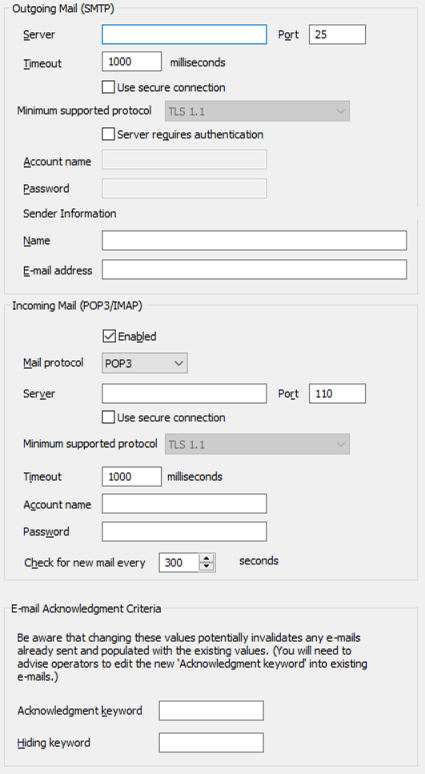
- In the Outgoing Mail (SMTP) section, define these settings:
- Server—Enter the node name or IP address of the mail server to which outgoing e-mail is sent.
- Port—Enter the number of the port via which your mail server receives messages.
- Timeout—Enter the number of milliseconds for which the outgoing server will wait to complete the connection.
- Use secure connection—Select this check box if the Outgoing mail server uses a secure connection. When you select this check box you can the select the Minimum supported protocol.
- Minimum supported protocol—If you are using a secure connection you need to select the protocol that the Outgoing mail server supports.
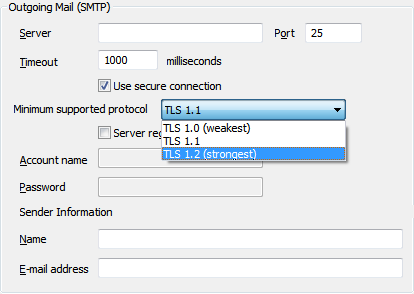
You can select one the following security protocols:
- TLS 1.0—This is the minimum security protocol you can apply and is the weakest, this protocol replaces SSL 3.0.
- TLS 1.1—This is a protocol provided within ClearSCADA with significant updates to TLS 1.0 that provides additional protection against cipher-block chaining attacks.
- TLS 1.2—This is the maximum security protocol you can apply and is the strongest. It encompasses TLS 1.0 and TLS 1.1 with significant additional security enhancements.
You need to select the protocol that is used by the Outgoing mail server to achieve a successful connection.
- Server Requires Authentication—Select this check box if the mail server requires authentication to send outgoing mail; clear this check box if the mail server does not require authentication to send outgoing mail.
- Account Name—If the mail server requires authentication for outgoing mail, enter the name of the mail server log in account in the Account Name field. This field is only available when the Server Requires Authentication check box is selected.
- Password—If the mail server requires authentication for outgoing mail, enter the password for the mail server log in account in the Password field. This field is only available when the Server Requires Authentication check box is selected.
NOTE: ClearSCADA stores username and password information in the registry for use with features such as e-mail, alarm redirection, and system commands. Such information is encrypted using machine details to prevent the encrypted data from being imported onto other machines. Encrypted registry data is intended only to be decrypted by the server that encrypted the data. If you load backup registry files that include encrypted data onto a different server, you will have to re-enter the user data. This is also true if Windows® is re-installed on the machine on which the data was encrypted.
- Name—Enter the name that is associated with outgoing e-mail. This is usually a server user name that corresponds to a setting at the server, and it is displayed in the From field in each message sent by ClearSCADA.
- E-Mail Address—Enter the e-mail address that is associated with outgoing e-mail. This is usually a generic e-mail address for your organization, and it is displayed in the From field in each message sent by ClearSCADA.
- In the Incoming Mail (POP3/IMAP) section, define these settings:
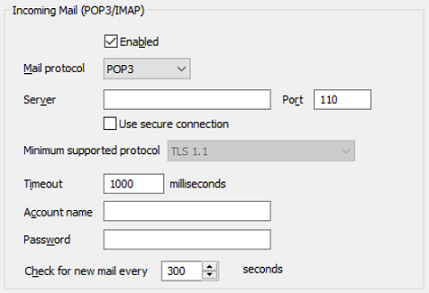
- Enabled—Either:
- Select the Enabled check box in the Incoming Mail section to allow ClearSCADA to check for incoming e-mail. This means that the acknowledge alarms via e-mail feature can be used.
- Clear the Enabled check box to set ClearSCADA so that it does not check for incoming e-mail. This means alarms cannot be acknowledged via e-mail.
- Mail protocol—You can select one of the following protocols for the Incoming mail server:
- POP3
- IMAP
- Server—Enter the node name or IP address of the mail server from which ClearSCADA retrieves incoming messages.
- Port—Enter the port number of the port via which ClearSCADA retrieves messages from the mail server.
- Use secure connection—Select this check box if the Incoming mail server uses an secure connection. When you select this check box you can the select the Minimum supported protocol.
- Minimum supported protocol—If you are using an secure connection you need to select the protocol that the Incoming mail server supports.
You can select one the following protocols:
- TLS 1.0—This is the minimum security protocol you can apply and is the weakest, this protocol replaces SSL 3.0.
- TLS 1.1—This is a protocol provided within ClearSCADA with significant updates to TLS 1.0 that provides additional protection against cipher-block chaining attacks.
- TLS 1.2—This is the maximum security protocol you can apply and is the strongest. It encompasses TLS 1.0 and TLS 1.1 with significant additional security enhancements.
You need to select the protocol that is used by the Incoming mail server to achieve a successful connection.
- Timeout—Enter the number of milliseconds for which the incoming server will wait to complete the connection.
- Account Name—Enter the account name required to retrieve mail from the (incoming) mail server. Each mail server requires an account name to retrieve incoming mail.
- Password—Enter the password for the account (the account specified in the Account Name field).
- Check for new mail every n seconds—Use to define the how often ClearSCADA checks for new mail. The default setting is 300 seconds, which is suitable for many systems.
If you wish to change the setting, please bear in mind that a setting that is too low may have a detrimental effect on system performance, and a setting that is too high may result in alarms not being acknowledged (via e-mail) within a suitable amount of time.
- Enabled—Either:
- In the E-Mail Acknowledgment Criteria section, define these settings:
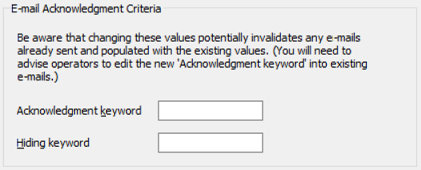
- Acknowledgment Keyword— A redirection e-mail contains information about an individual alarm that has been raised on the system, and for which the alarm entry was unacknowledged when ClearSCADA sent the e-mail. By populating the Acknowledgment Keyword field, you are configuring ClearSCADA to only acknowledge the alarm on receipt of a reply to the e-mail if that e-mail includes this Acknowledgment Keyword. The keyword identifies that the reply is an acknowledgment to that alarm and helps to prevent ClearSCADA from acknowledging alarms on receipt of auto response e-mails or unrecognized e-mails. (E-mails that do not include the Acknowledgment Keyword are ignored.)
Enter the Acknowledgment Keyword text that a recipient of an Alarm Redirection e-mail has to enter into the subject line of the e-mail reply that they send back to ClearSCADA. On receipt of such an e-mail reply, ClearSCADA will acknowledge the alarm. If the keyword is not included in the subject line of the reply e-mail, that e-mail is ignored.
If used in conjunction with the Hiding Keyword (see below), the recipient can optionally remove all or part of the Hiding Keyword to reveal the Acknowledgment Keyword in the body of the e-mail instead. This means of alarm acknowledgment can be used as an alternative to adding the Acknowledgment Keyword to the subject line of the reply e-mail.
The Acknowledgment Keyword can include a combination of alphanumeric characters and symbols. It is case-sensitive. It cannot include colons (:) or spaces. When used in conjunction with the Hiding Keyword, the two keywords must differ from each other.
Changing the Acknowledgment Keyword on an existing system will potentially invalidate any Alarm Redirection e-mails that have already been sent and populated with the previous value of this keyword. To overcome this, inform the relevant users of the new Acknowledgment Keyword and advise them to use this in existing e-mails.
The Alarm Redirection feature does not support the use of voting buttons in Alarm Redirection e-mails. In order to acknowledge an alarm by e-mail, you have to enter the Acknowledgment Keyword into the subject line of the reply e-mail, or delete all or part of the Hiding Keyword from the body of the reply e-mail.
ClearSCADA supports APOP (Authenticated Post Office Protocol) which provides origin authentication and replay protection when sending the user's password on the network. If your mail server supports APOP, ClearSCADA will use APOP automatically.
If the Acknowledgment Keyword field is left blank in the E-Mail section of the Server Configuration Tool, users will be able to acknowledge redirected alarms merely by sending the Alarm Redirection e-mails back to the ClearSCADA server.
- Hiding Keyword—The Hiding Keyword is an optional way of acknowledging alarms by e-mail. It is used in conjunction with the Acknowledgment Keyword (see above). Populate the Hiding Keyword field if you want to simplify the process of e-mail acknowledgment. When this field is populated, ClearSCADA sends the AlarmInstanceId, Acknowledgment Keyword, and Hiding Keyword in the redirection e-mail. The recipient can then acknowledge the alarm in either of two ways:
- Remove all, or some, of the Hiding Keyword from the body of the reply that they send back to ClearSCADA. The removal (in full or in part) of the Hiding Keyword 'reveals' the Acknowledgment Keyword in the body of the reply e-mail.
- Leave the Hiding Keyword unchanged and enter the Acknowledgment Keyword into the subject line of the e-mail that they send back to ClearSCADA.
To use this means of acknowledging alarms by e-mail, use the field to enter the Hiding Keyword text that ClearSCADA is to include in the body of any Alarm Redirection e-mails that it sends to users. When this field is populated, ClearSCADA includes both the Acknowledgment Keyword and the Hiding Keyword in the body of the Alarm Redirection e-mails that it sends to users. In order to acknowledge the alarm, the user has to perform one of the activities mentioned above.
The Hiding Keyword can include a combination of alphanumeric characters and symbols. It is case-sensitive. It cannot include colons (:) or spaces. It must differ from the Acknowledgment Keyword (see above).
Changing the Hiding Keyword on an existing system will potentially invalidate any Alarm Redirection e-mails that have already been sent and populated with the previous value of this keyword. To overcome this, inform the relevant users of the new Hiding Keyword and advise them to use this in existing e-mails.
Leave the Hiding Keyword field empty if this means of acknowledging redirected alarms by e-mail is not to be used.
- Acknowledgment Keyword— A redirection e-mail contains information about an individual alarm that has been raised on the system, and for which the alarm entry was unacknowledged when ClearSCADA sent the e-mail. By populating the Acknowledgment Keyword field, you are configuring ClearSCADA to only acknowledge the alarm on receipt of a reply to the e-mail if that e-mail includes this Acknowledgment Keyword. The keyword identifies that the reply is an acknowledgment to that alarm and helps to prevent ClearSCADA from acknowledging alarms on receipt of auto response e-mails or unrecognized e-mails. (E-mails that do not include the Acknowledgment Keyword are ignored.)
- Apply the changes to the server.
When you have finished defining the E-Mail settings, you can continue with the server configuration. If you are unfamiliar with the server configuration process, we suggest you proceed to learn about the Events Display Settings for the Event Journal (Events List).